Most web hosts make it very easy to set up a WordPress site. In this tutorial I will walk you thru:
- Setting up hosting and registering a domain name
- Installing WordPress
Let’s get started!
Choosing A Hosting Plan
There are many good hosting options available. In this example I’ll be using HostGator because it’s cheap, a great value and the hosting provider I use. When selecting the plan there are a few different options. If you don’t know what to choose I’d suggest starting with the Hatchling Plan if you are only planning to make one website and starting with the Baby Plan if you are planning to make multiple websites.
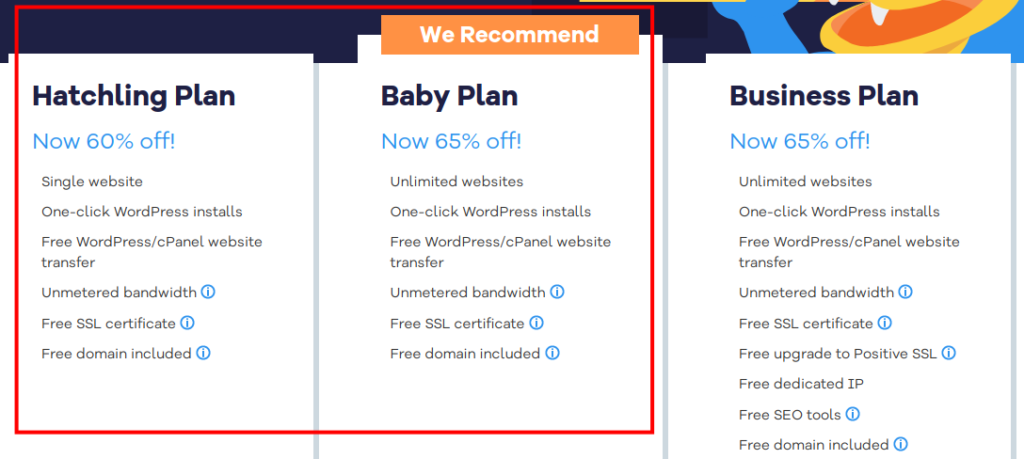
Registering A Domain Name and Purchasing a Plan
Search for the domain name you’d like to have. If that name is not available other suggestions will be provided.
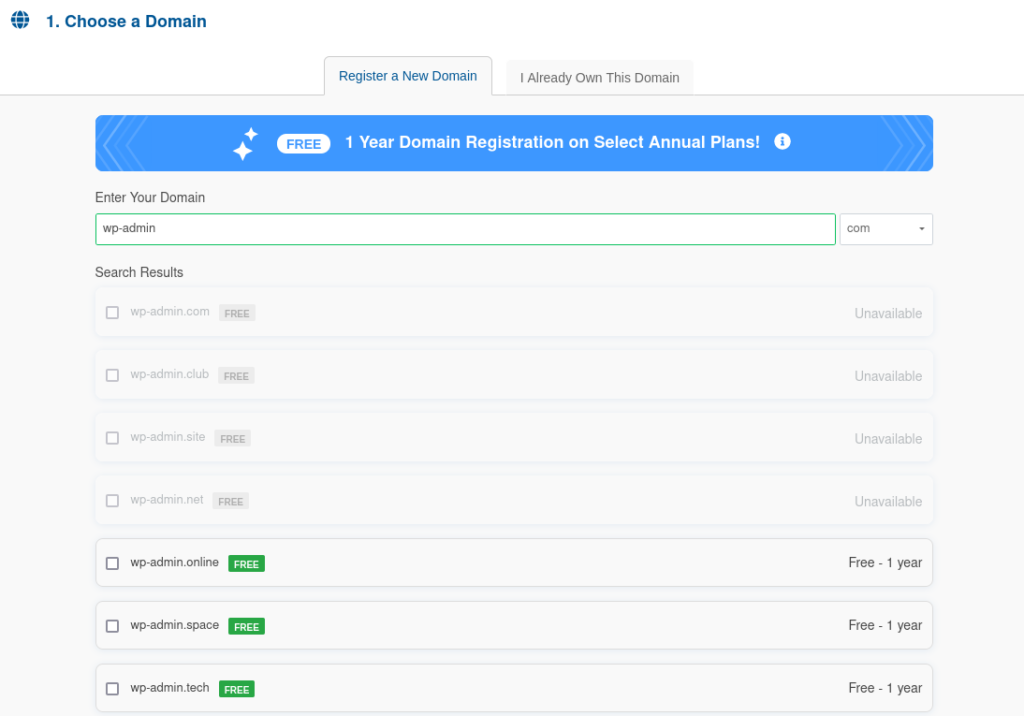
Once you select a domain name to purchase you will be given the option to pay for Domain Privacy Protection. Host Gator will protect your privacy by entering their information (phone number, email, address, etc) into the public database registry. The will protect you from receive spam phone calls and emails. Since the domain name registry is public any spammer can look up the details on sites like https://who.is/. Personally, I choose to just deal with the spam phone calls and emails instead of paying for the privacy.

Next you need to choose the length of your plan. The discount varies depending on the amount of time you sign up for. Also, note that once the initial period is over the plan will increase to the regular price.
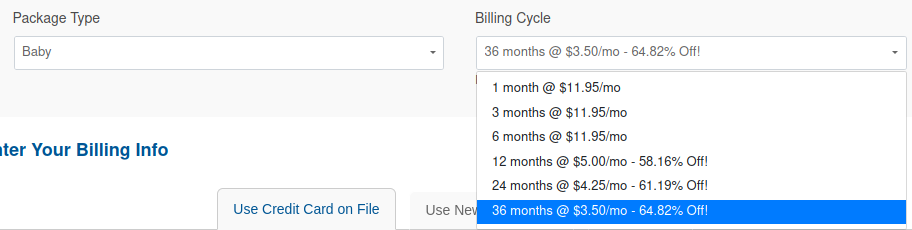
Next there are a number of additional services that can be purchased. If you are not sure, I’d recommend not purchasing any of these services.
Installing WordPress
Now it’s time to log into your new hosting account. After logging in to HostGator, click Launch cPanel. This will bring you to the main control panel where you can control your hosting options and install software.
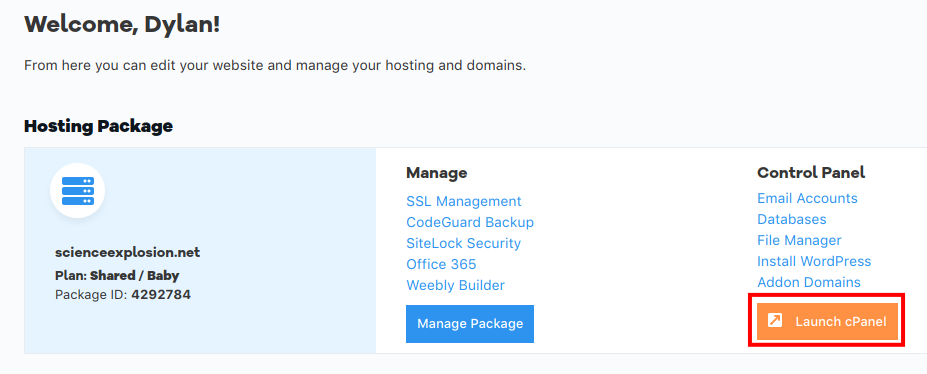
To install WordPress scroll down to the Software section and select WordPress Manager by Softaculous. Choose the domain that you want to install WordPress on and click install.

Congratulations! You have just installed WordPress. Some things to do next are Choose a theme, customize and configure the website, and add content. Have fun with your new website!